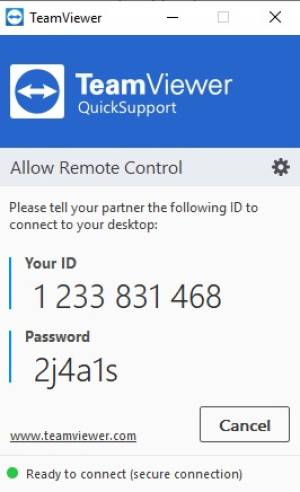en:duk:teamviewer
This is an old revision of the document!
Remote Support With "TeamViewer"
DSCC IT administrator can remotely access your PC and provide you with the IT support. If you need remote IT support, write to pagalba@mif.vu.lt to agree a time for remote connection to your computer. After the time agreement you must follow the steps below.
For Windows OS Users:
- Download the TeamViewer application https://download.teamviewer.com/download/TeamViewerQS.exe.
- Run this application.
- Open the link in web browser https://adam.mif.vu.lt/pagalbaatMIF on agreed time and be online.
- Tell the identification code and password visible in TeamViewer to the IT administrator when logged in the browser window (see image below).
- Wait until the problem is fixed.
For MAC OS Users:
- Download the TeamViewer application https://download.teamviewer.com/download/TeamViewerQS.dmg.
- Run this application.
- If you have MacOs 10-14 and higher version you must follow the steps, listed in this webpage: https://community.teamviewer.com/English/kb/articles/44699-how-to-control-a-mac-running-macos-10-14-or-higher
- Open the link in web browser https://adam.mif.vu.lt/pagalbaatMIF on agreed time and be online.
- Tell the identification code and password visible in TeamViewer to the IT administrator when logged in the browser window.
- Wait until the problem is fixed.
en/duk/teamviewer.1644570750.txt.gz · Last modified: by grikiete