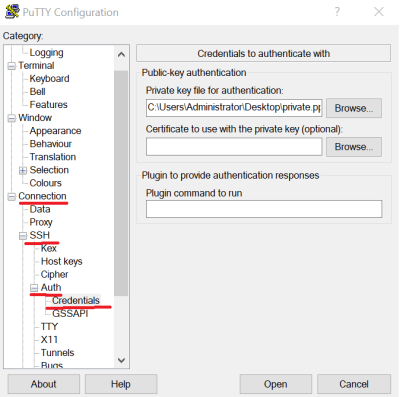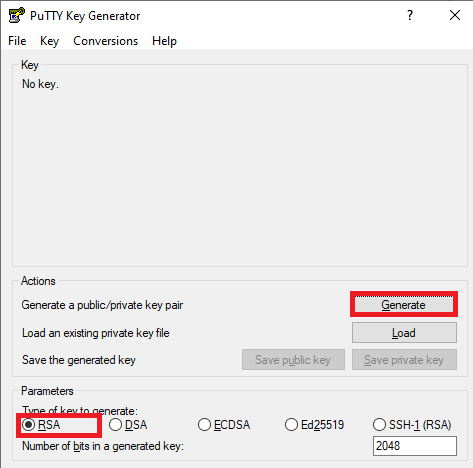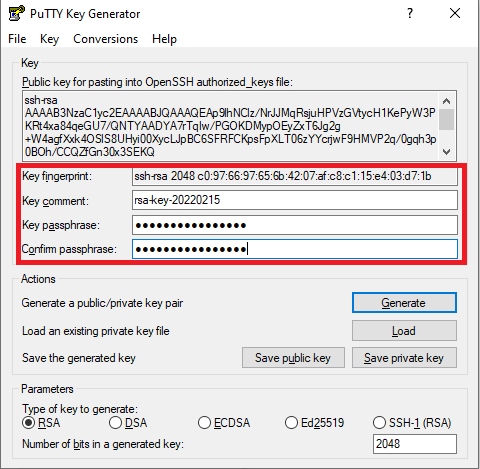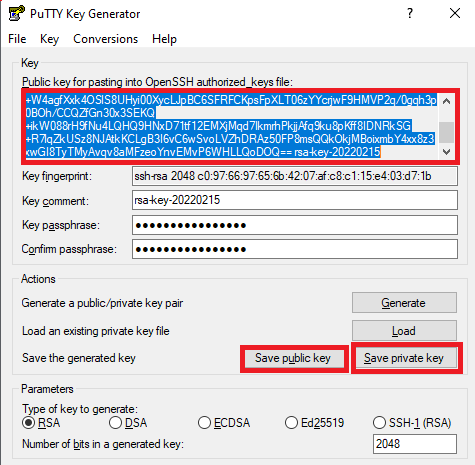How to Create an SSH Key for Automated Access to MIF IT Resources (SSH keys)
SSH is a protocol for connecting to a remote computer (server) and running commands on it securely. Remote resources can be accessed in the usual way, either by specifying a username and password or by using SSH keys. An SSH key consists of 2 files - a private key and a public key. The private key is stored on the user's computer and the public key is hosted on the server.
To create an SSH key in a Windows environment, you should do as follows:
- Download and run the app puttygen.exe.
You can use the Putty agent for connection to the server. In the main Session window, enter the server's IP address and port (22 is standard), and in the application settings Connection → SSH → Auth → Crediantials, specify your private key (.ppk) file. In the window that appears, set the username root and the SSH passphrase.