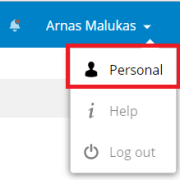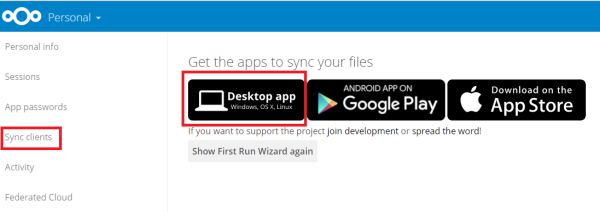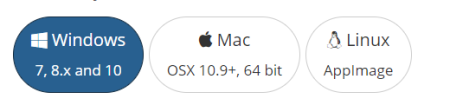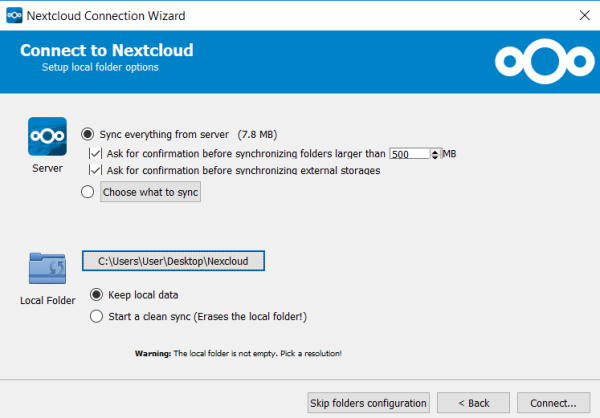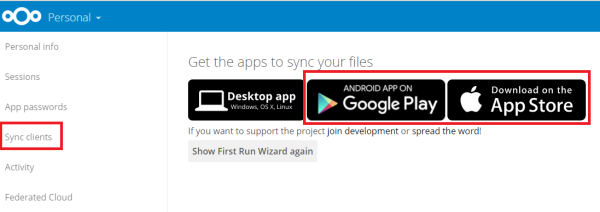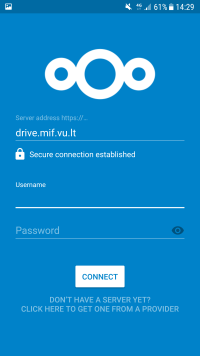en:mifdrive
Table of Contents
MIF Drive Hosting Service for Employees
Log in to MIF Drive
Access to the MIF Drive requires a VU MIF network user name and password.
MIF Drive Services:
- File storage (20 GB per MIF staff member);
- File synchronization between different devices (tablets, mobile phones, etc.);
- File sharing with a selected group of users or an individual user;
- Calendar and contacts - allows you to host, synchronize and share your plans and contacts;
- CalDAV and CardDAV synchronization between different calendars (Google, Outlook, etc.).
MIF Drive File Access in a Windows Environment (without NextCloud client)
You can access the MIF Drive files directly in the folder of your computer with file explorer (without logging in through a browser). You should follow the steps below.
- Log in to MIF Drive.
- Open the CMD window (it may only allow you to enter the command in admin mode) and enter the command below, which will contain the address with your ID number, login details and press Enter.
net use Z: "https://drive.mif.vu.lt/remote.php/dav/files/YOUR-ID/" /user:USERNAME PASSWORD
- When the connection succeeds, you should be notified and a subdrive Z with your files should appear.
Accessing MIF Drive Files on Your Computer (with NextCloud Client)
You can access your MIF Drive files directly in the folder on your computer (without using a browser to log in). To install the MIF Drive folder on your work computer, please contact pagalba@mif.vu.lt.
To install and synchronize the MIF Drive folder on a personal computer:
- Log in to MIF Drive via web browser.
- Open the app and in “Server address” enter https://drive.mif.vu.lt/ press “Next”
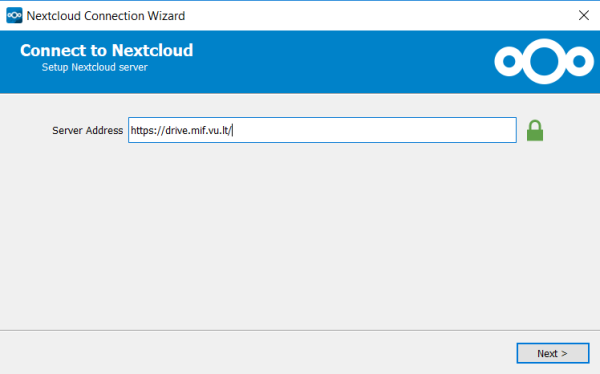 Then enter your VU MIF network user credentials and click “Next”.
Then enter your VU MIF network user credentials and click “Next”.
MIF Drive in Your Smart Phone
To synchronise the MIF Drive directory with your mobile device you need to download and configure the Nextcloud mobile app. Follow these steps:
- Log in to MIF Drive.
en/mifdrive.txt · Last modified: by mif28585