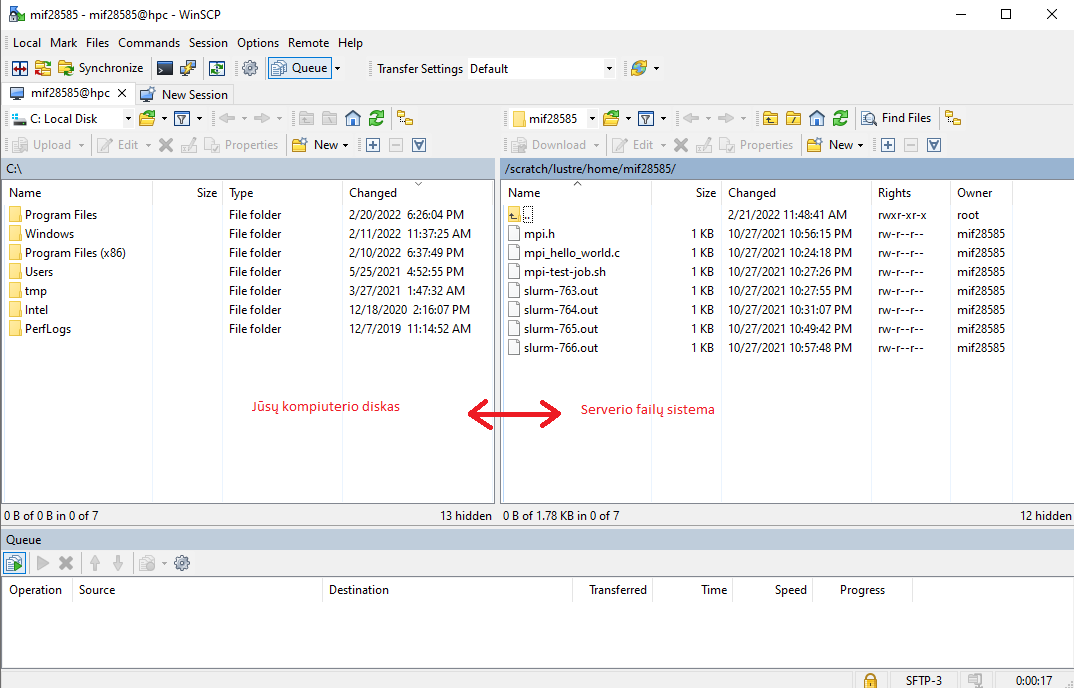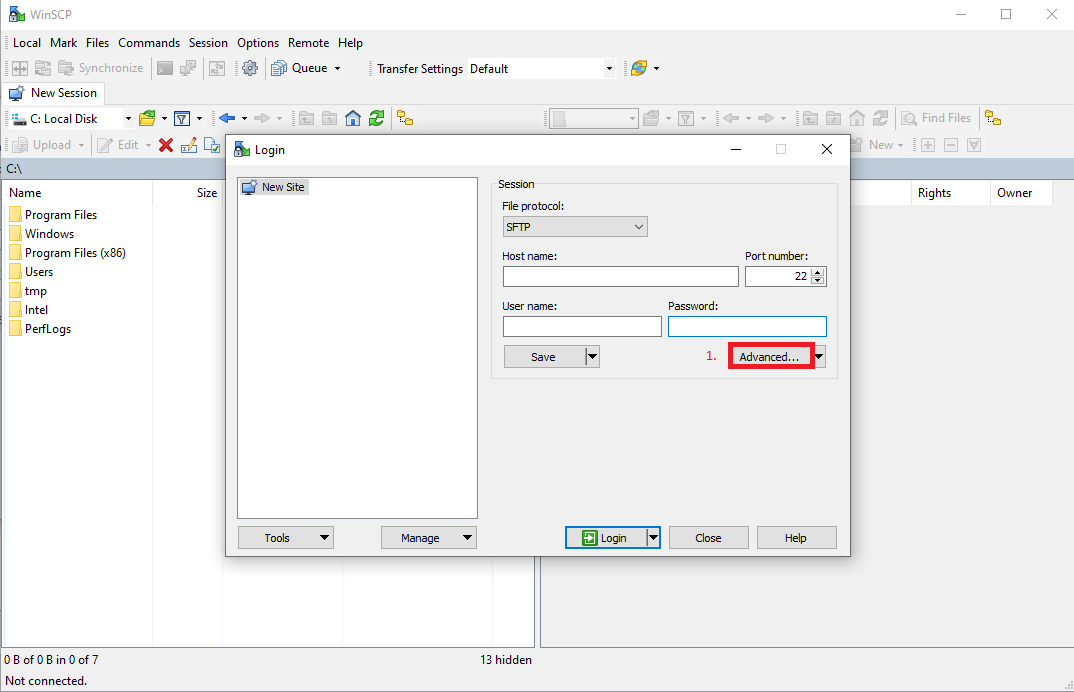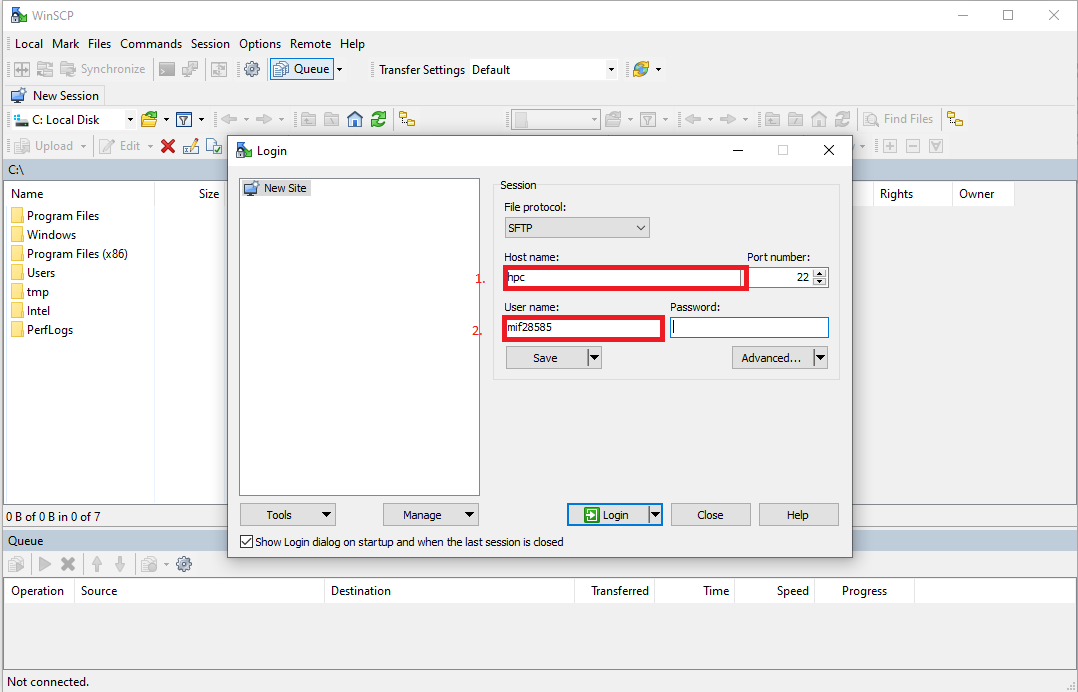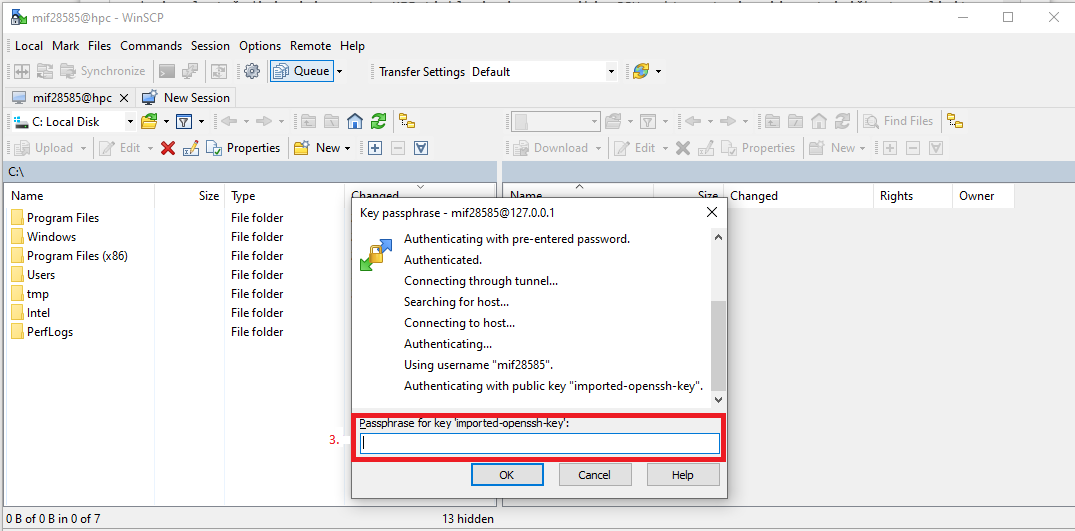Data Exchange With a Remote WinSCP Server
WinSCP is a free, open source graphical SFTP, SCP and FTP software for the Windows operating system. The main its function is the secure transfer of files between local and remote computers.
Download WinSCP here
WinSCP Instructions
Open WinSCP and enter the address of the server you want to connect to, your username and password in the pop-up window that automatically appears.
If you are on a MIF network and you do not need SSH key authorization, you can immediately connect to the server you need and exchange data.
If you are not on the MIF network - the server will require an ssh login for connection to a virtual server or supercomputer that are on the MIF network. You should do as follows:
- Choose Authentication on the left. Click on the three dots in the Private key file field and add your private SSH key and then press OK. You can read how to make an SSH key here
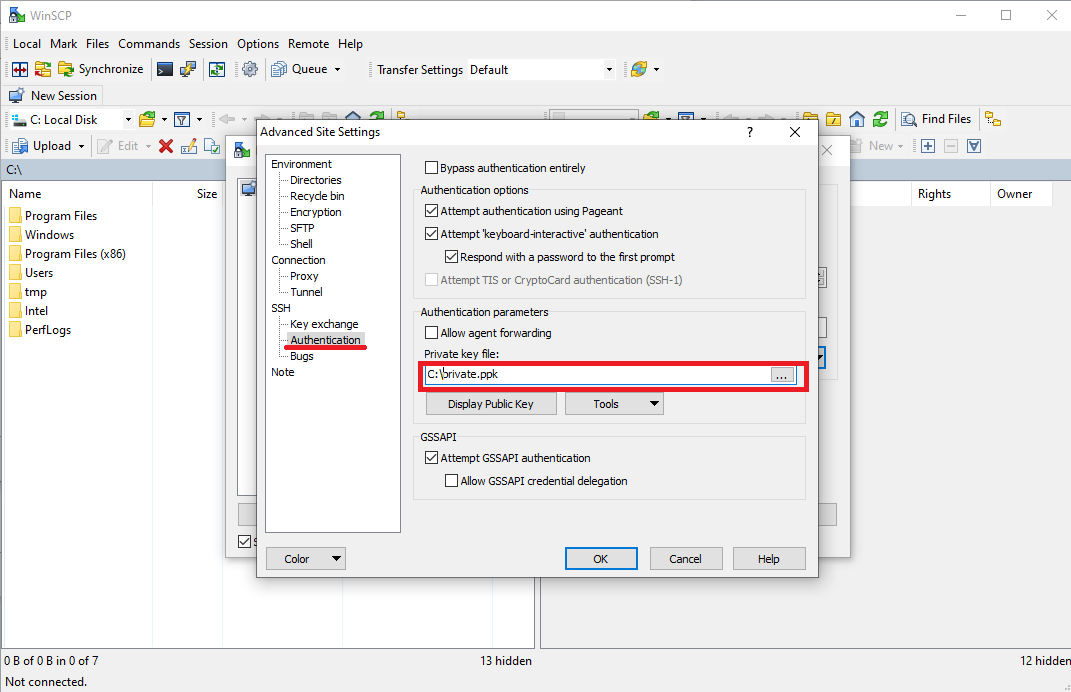
When you connect to the server, you will see:
- on the left, your computer's disk data;
- on the right, the file system of the server you are connected to.
To send data to the server, select the files on your computer's disk on the left and drag and drop them to the server's file system on the right. To download data, drag and drop the files from the right to the left.