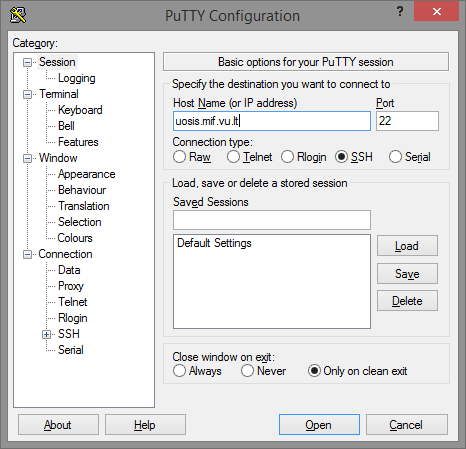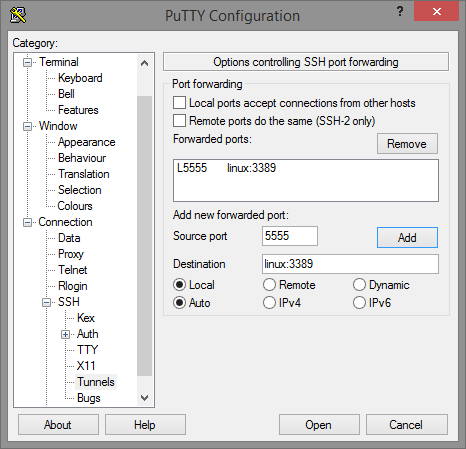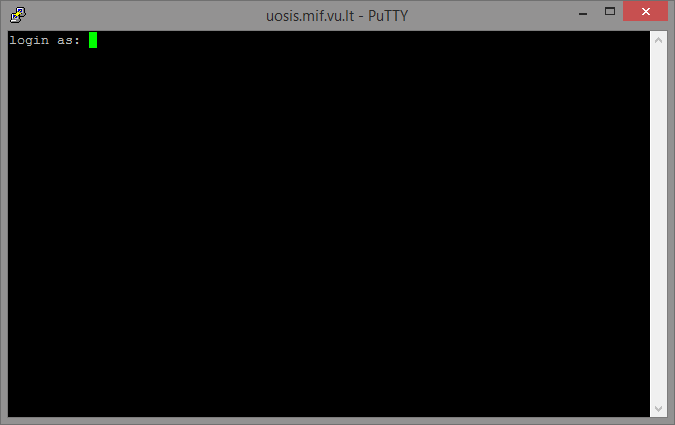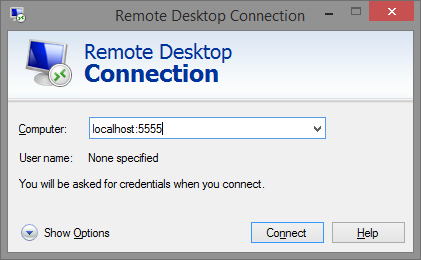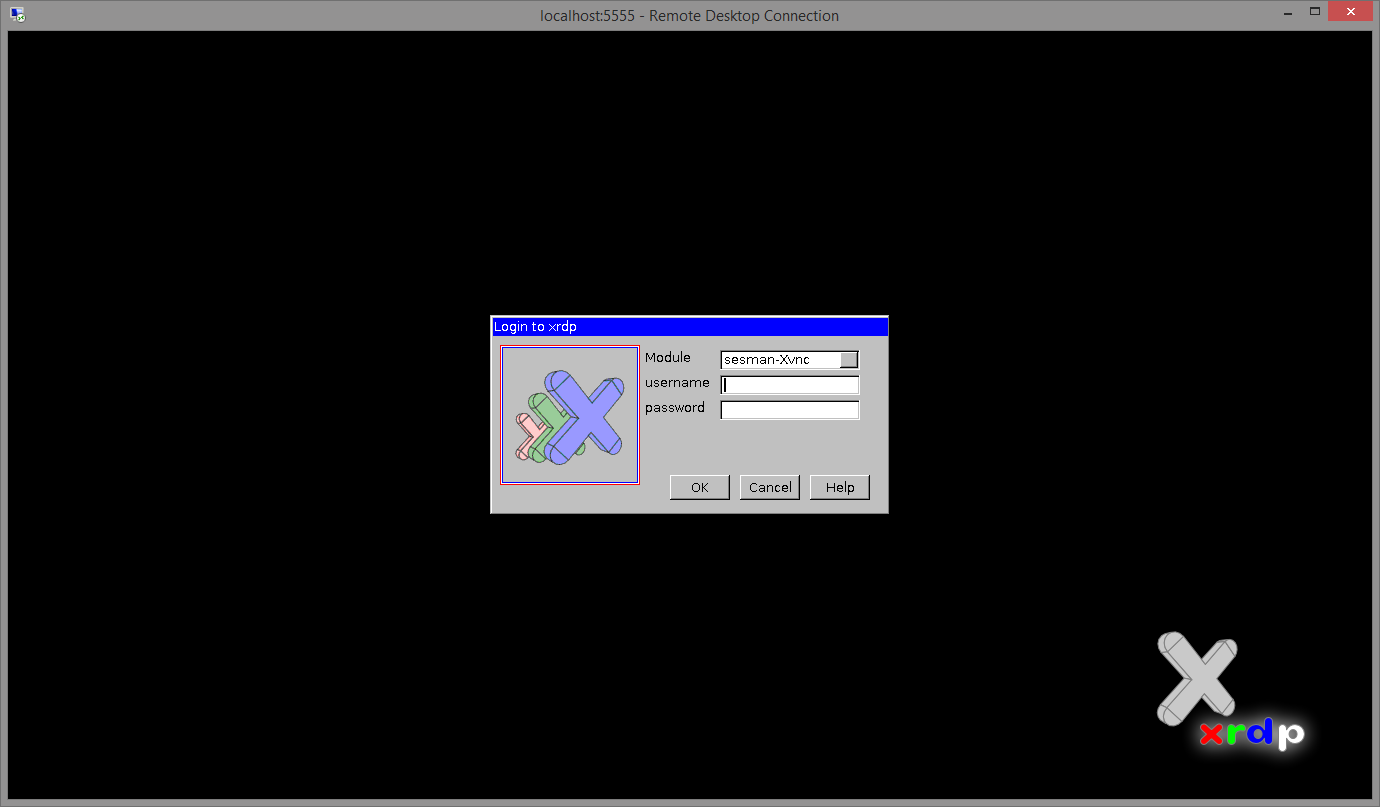en:linux
Connecting to a Linux graphical environment
- Make sure you have a MIF e-Account: your MIF e-Identity
- Download ( Putty download page) and run the Putty application
- Enter your settings in the opened window:
- In the category box, expand the 'SSH' column and select 'Tunnels':
- In the 'Source port' field, enter the port number 5555 (or another number of your choice if you can't connect in step 6);
- In the 'Destination' field, enter the address linux:3389 (it is important to enter this address accurately);
- Click the 'Add' button;
- In the opened CLI window:
- after 'login as:', type the MIF user name (for students, the first two letters of the first name and two letters of the last name + number) and press 'Enter'.
- after 'Password:' type the password and press 'Enter'.
- Initiating an RDP connection:
- Start the 'Remote desktop connection' application (it is always available on Windows operating systems; Linux users can use any other RDP client).
- Specify the computer and the port localhost:5555 (the one that you entered in step 4.a).
- Connecting to a remote Linux server:
- In the appeared window enter your MIF credentials.
en/linux.txt · Last modified: 2022/05/04 14:23 by grikiete