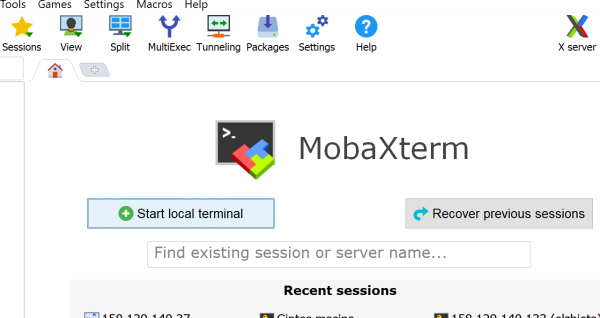Connecting to Terminal Servers of Windows
The software on Windows terminal servers is described here: https://mif.vu.lt/itwiki/programine_iranga
To connect to Windows terminal servers, you need to download the MobaXterm software from this website: https://mobaxterm.mobatek.net/download-home-edition.html. Both non-installable and installable versions of the software can be used. You must also have a MIF E account: https://mif.vu.lt/itwiki/mif_e_tapatybe
Start the MobaXterm application and select “Start local terminal”
Type: ssh -X XXX@uosis.mif.vu.lt in the opened window, where XXX is your MIF username (for students and for lecturers). Press Enter, you will be asked to enter your MIF password, do that and press Enter again.
If you want to save your login credentials, select Yes in the appeared table. When you log in to the Linux environment you should see your MIF username username@linux1:~$ as shown below for the user with MIF username mif04031.
At line name@linux1:~$, type win and press Enter. In the appeared window click OK and retype your MIF password to connect to the Windows terminal servers.